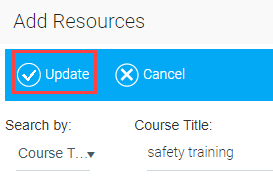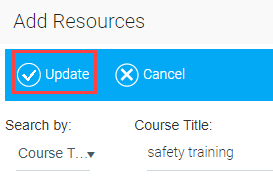Adding a Course to the Course Catalog
- From the Administrator's Home, open the Navigation Bar on the left of the screen. Click Resources, then select Maintain Course Catalog.

- Select the catalog that you would like to update and click the Edit button.

- Click the Curricula tab to view a list of the catalog's major categories. To add a course, document, or other item to the catalog, click Add Resources.

- The Add Resources window will appear. Enter the name of the resource you wish to add in the Course Title field, then click the Search button.

- The Resources column on the left of the screen will populate with your search results. In the right column, you will see a "drill down" of the major categories within your course catalog. Identify the location where you would like the resource to be. Click the resource on the left and drag it to the intended location on the right. The resource will then appear on the right column.

- When you are finished adding resources, click the Update button at the top of the window. The Curricula tab should display the newly added resource.
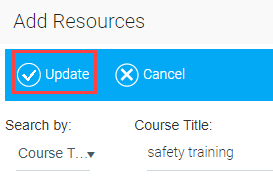
- Click the Save and Close button to complete the task. Users will now be able to locate the course by searching for it in the Course Catalog.
For a brief video on this topic, please see Adding a Course to the Course Catalog.
Related Links
Maintaining Course Catalogs